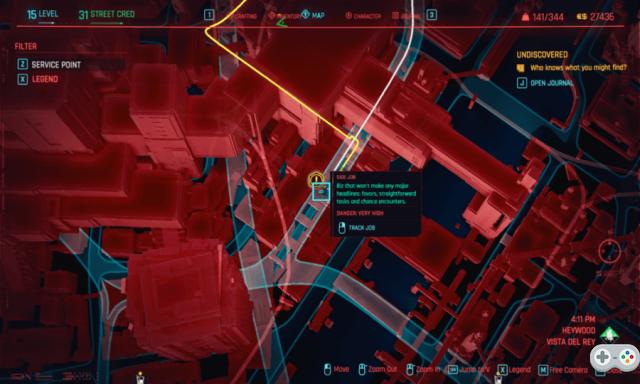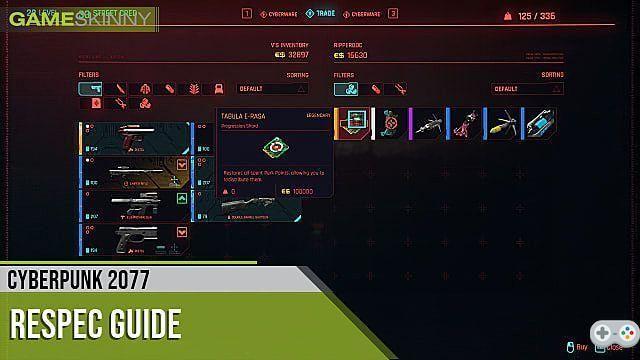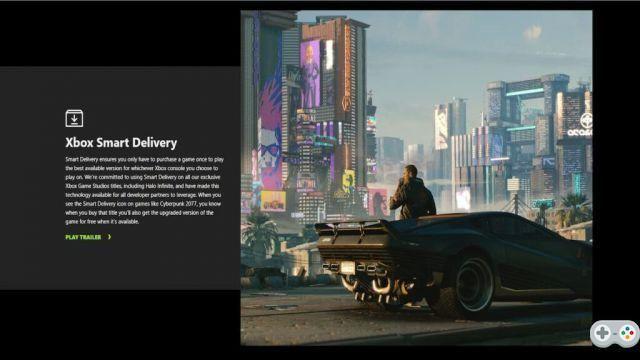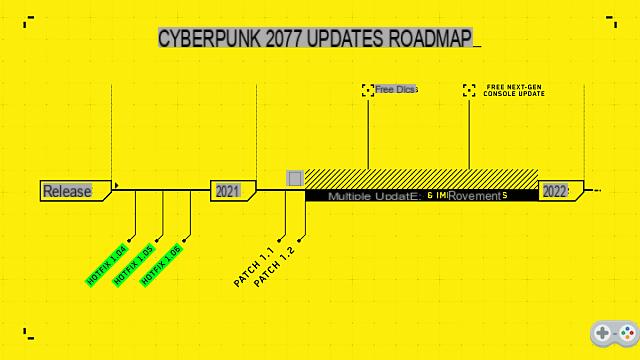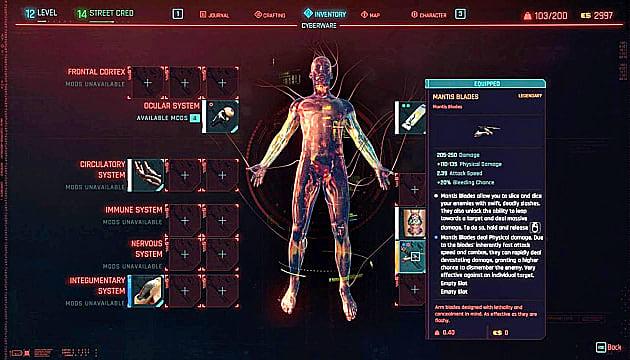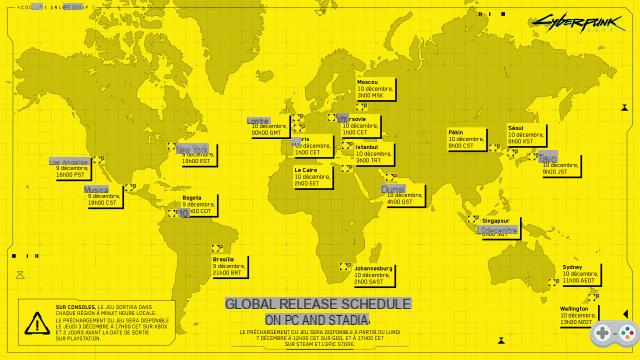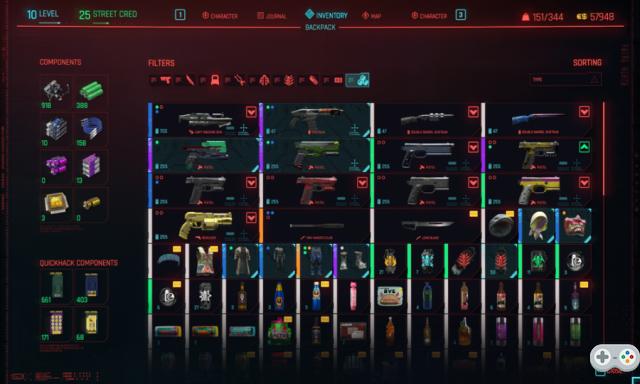Being able to use console commands is one of the perks of PC gaming, allowing you to change stat values, spawn items, and more. Cyberpunk 2077 does not have a command console for PC players, but it is possible to work around that.
Currently you can only use Cyberpunk 2077 console commands by installing and using a mod, which is a bit cumbersome in concept but very easy to install and use as you would with a normal command prompt .
How to use console commands in Cyberpunk 2077
Here's what you need to do before using console commands in-game:
You can now enter commands into the console and activate any of the following in-game using this comprehensive item hash list.
You can also use the Nexus forums to access all the latest command discoveries, such as:
- Journal.ShowPoiMappins() – A command that reveals a map of the entire Cyberpunk 2077 world.
- player.inventory.removeItem() – A command that removes unwanted items from the player's inventory.
- player.inventory.addItem(Items.LegendaryTechRecipe, 1) – A command that adds legendary technology to your inventory.
- player.god(0)(0) – A command that activates god mode.
These are just a few examples of what you can find. But there are plenty more that players are finding every day and adding to the existing roster, so be sure to check the Nexus Forums as often as possible for the latest additions.
That's all you need to know about using console controls in Cyberpunk 2077. For more on Cyberpunk 2077, visit the game's main page for more tips and tricks.