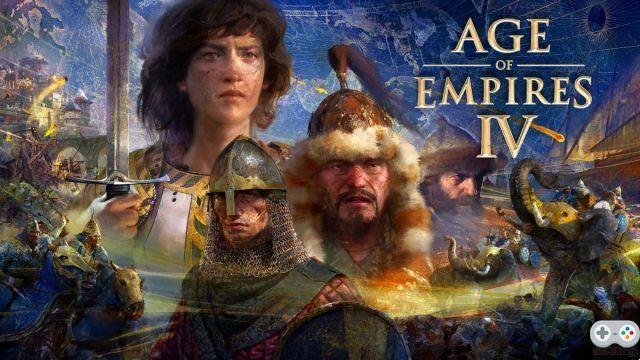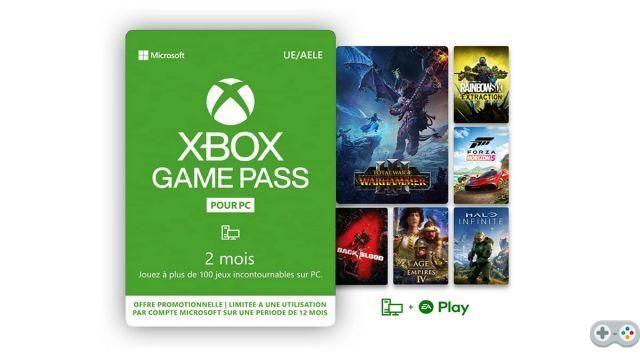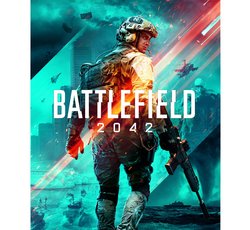In a few weeks should be out Mass effect legendary edition, a compilation of the three episodes of the series Mass Effect, and featuring a complete graphical overhaul to bring BioWare's saga into the 4K era.
The team in charge of the project has done a very impressive job to do this, evident when you take a look at the latest trailers released, and which will allow a new generation of players to discover this legend of the sci-fi RPG. The compilation will be sold full pot, and rightly so, but at the risk of strongly raising the eyebrows of those who already have the original editions in the depths of their toy library.
That's where the idea of this file comes from, which will explain to you step by step how to completely mod your old Mass Effect. And if the result is far from equaling the remaster concocted by EA, the improvements made by the modded version, both graphically and in terms of gameplay, are anything but trivial.
Foreword
This guide basically focuses on modding the first episode of Mass Effect. Released in 2007, BioWare's game remains surprisingly pleasing to the eye in its Vanilla version. Nevertheless, the modding community has, over the years, worked hard to improve the visuals (textures, lighting, etc.), but also the gameplay (driving the Mako, speed of the elevators, etc.). ); all of which makes the overall experience much more pleasant, and more up-to-date.
In the following paragraphs, you will be able to discover step by step how to mod your copy of Mass Effect, whether you have a Steam or Origin version. We'll explain which tools to use, how to find the resources you need to mod, and we'll show you a list of mods to give your game a makeover.

Finally, be aware that most of the tips listed here for Mass Effect 1 can be applied to modding Mass Effect 2 and 3. The modding tools and the order of mod installation are identical, while the mods presented often benefit equivalents for Mass Effect sequels.
Preparing to mod your Mass Effect
Above all, it should detail all the steps to be carried out before even starting to mod your copy of Mass Effect 1. These are simple manipulations, but necessary for the process to go smoothly.
If you have a Steam version
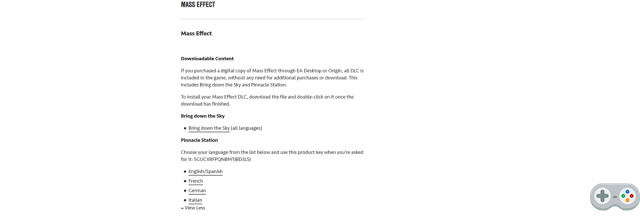
- Go to: https://help.ea.com/en-us/help/faq/dlc-for-classic-games/
- Download both Mass Effect 1 DLCs (Bring Down the Sky and Pinnacle Station).
- To install them, transfer the downloaded files to the Mass Effect installation folder (SteamsteamappscommonMass Effect) and double click on the installer to start the process.
- Pinnacle Station will ask you for an installation key, use the one provided by the site " 5GUCXRFPQNBMTJBD3L5J ».
- Launch the game at least once.
If you have an Origin version
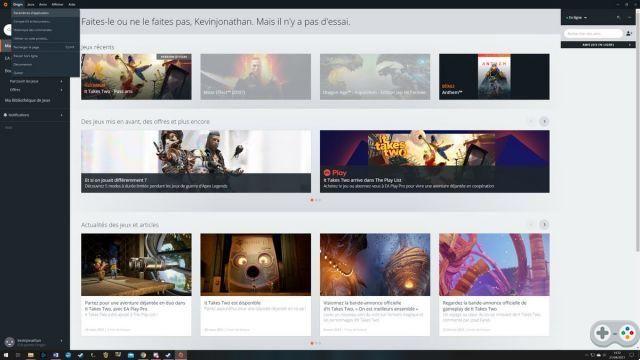
- You will need to perform a few additional steps.
- Start by opening Origin, and open the "Application Settings" in the Origin tab at the top left of your launcher. When you are in the settings, scroll down to get to the "Client Update" item, and uncheck the "Automatic game update" box.
- Then go to the “Origin in-game” tab and uncheck the “Enable Origin in-game” box.
- Then launch your game at least once.
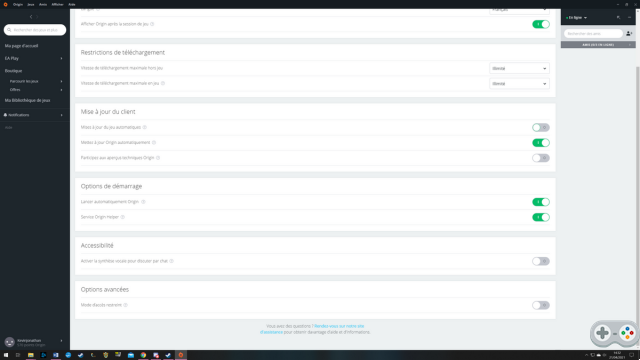
ME3Tweaks: Download and Install Mod Manager for Mass Effect
To mod your game, you will have to go through programs that will help you manage the installation of mods. This will greatly simplify your life and save you from having to rummage through your game's installation folders yourself, at the risk of making a few mistakes.
The easiest way to find these programs, as well as your mods, is to go to the Nexus Mods site (one of the largest mod resources on the web). It is then necessary to create an account to be able to download the program, as well as the mods. Don't forget this step!
Then go to the section dedicated to Mass Effect, and download the tool needed to install the Mods:
ME3Tweaks Mod Manager
Once the program is downloaded, install it in the directory that suits you, and launch it. Perform the updates that are requested of you, before opening the "Backup & Restore" tab. Select the "Backup" tab to open the backup utility.
JVFR
Then select the Mass Effect installation folder (SteamsteamappscommonMass Effect) and create a backup of your unmodded game. This will allow you to return the game to its original (or vanilla) state whenever you want.
Press the “Backup” button, choose the folder where to save your copy, then validate the operation.
JVFR
Once done, open the “Tools” tab of the Mod Manager, then click on “Binkw32 Bypasses”. Then click on "Binkw32 ASI Loader Installed" for Mass Effect, to check the box, and allow the game to recognize the mods you install.
All the conditions are now met for you to start modding your game.
Download and Install Mass Effect Mods
As is often the case with modding, it's very important not to do things against common sense. Mass Effect 1 mods belong to different categories (content, UI, gameplay, texture, etc.) and must be installed in a certain order, otherwise you will create conflicts, and therefore, crashes of your game, in series. If this happens, do not hesitate to use the "Restore" function of ME3Tweak to erase everything you have done and find a "Clean" Mass Effect installation.
To avoid making mistakes, it is imperative to first install all the content mods before attacking the texture mods. This advice is valid for the modding of all episodes of the saga.
You can then install ReShade and an ENB if you want to tweak your game's graphics even more.
Download a mod from Nexus Mods
JVFR
When you are on the page of the selected mod, click on the "Files" tab to arrive on the download page of the mod. Then choose the file indicated in our guide (below) and download it. This will often be the first in the list, but if not, we will let you know.
Install a mod with ME3Tweak
JVFR
To install a mod with your ME3Tweak, nothing very complicated. After downloading the desired mod, you should normally get an archive (.rar, .7z, …). All you have to do is take this archive and drop it directly into the ME3 Tweak window. The program will recognize the mod and all you have to do is click “Import” to add it to the library. To install it, select the mod, and click on "Apply Mod" at the bottom right. Then apply any additional modules and click “Install” to start the installation.
JVFR
Trick
To find your way around, we strongly recommend that you gather all the resources concerning modding Mass Effect in one place. Create yourself a "Mass Effect Modding" folder, for example, in which you will save and install all the mods and utilities you download. It will be easier to find your way through the steps.
Modder Mass Effect: content mods
JVFR
JVFR
Install content mods
The first mods that you will install are therefore the content mods, which will profoundly modify the way the game works, but which will not affect the graphics (or at the margin). You will find below the list of mods to download, and the order in which to install them.ME1 Recalibrated ME1 Recalibrated is a mod that acts as a gigantic patch for Mass Effect 1. It modifies and fixes many bugs, making the game experience much smoother. When you install it, choose the "Mission Timing Module" option before clicking on “Install”. Faster Elevator and Faster Airlocks
These two mods are there to correct one of the most annoying problems of Mass Effect 1, namely the slowness of the elevators (in particular those of the Citadel) as well as the slowness of the airlock of the Normandy.Femshep Appearence Consistency Project Install this mod to that the female model of Commander Shepard has a consistent appearance across all three episodes. Indeed, the default model changes greatly between ME1 and ME3. This mod uses the version of ME3 for consistency. When installing, check the "Vanilla Texture" box if you want to use the ME3 model. Otherwise, you will use the model from the creator of this mod (Ellise). Press "Install" after making your choice. Galaxy Map Trackers, Chartered Worlds, and Keepers Finders These three mods are extremely handy for quest tracking and exploration.
Galaxy Map Trackers This will allow you to track the location of side quests obtained directly on the galaxy map. No more going back and forth in the newspaper to find out in which sector a particular objective is located. During installation, choose “Default” before validating.Charted Worlds, for its part, will allow you, when arriving on a planet, to display on the map all the places to visit (mineral deposits, wrecks, etc.). To make your life easier, it also skips the mini-game that starts each time you inspect a mineral deposit without losing experience. When installing, choose the options “DLC – Bring Down the Sky” and “with ME1 Recalibrated” before clicking on “Install”.Keepers Finders, finally, will help you for the quest "Analysis of Watchers" of the Citadel by marking the location of the 21 creatures to be scanned on your map. When installing, choose “with ME1 Recalibrated” before clicking “Install”. XP Rescale XP Rescale is a very useful little mod that allows you to gain a little more experience as the levels increase. This is absolutely not to facilitate low level progression, but more to allow players to reach level 60 without having to farm the game too much. On installation, choose the “Default” option before clicking on “Install”. Overhaul gameplay Gameplay Overhaul Removes experience gain limitation when killing enemies with Mako. Indeed, in the base game, you only receive 40% of the normal experience, which is problematic, because you will destroy a lot of opponents with your vehicle. It also increases the inventory capacity from 150 to 700, which will save you from endless trips to merchants to sell what is of no use to you. To install this mod, extract the “BIOGame.ini” and “BIOParty.ini” files into the (DocumentsBioWareMass EffectConfig) directory. Click "Replace" when asked what to do with the files.
Install Controls Mods
JVFR
JVFR
If you want to play with an Xbox 360 controller, download ME1 Controller.
This mod ensures perfect compatibility between Mass Effect 1 and an Xbox 360 pad by adding the interface of the Xbox 360 version in game. When installing, choose "Make config files read-only" then "Install".
If you want to play keyboard and mouse, choose Mass Effect Mouse Fix.
It's not much, but this mod allows you to completely override the game's mouse acceleration to recapture native inputs, resulting in finer and smoother handling than the base game. To install this mod, extract the “dinput8.dll” file and simply copy it to the following folder (C:SteamsteamappscommonMass EffectBinaries).
Install mods that change other game settings
Expanded Character Creator
This mod, as its name suggests, provides a more developed character editor. It adds three new female character archetypes, allows all scars to be used for males and females, and adds new hairstyles. When you download this mod, choose the version that suits your installation.
If you use ME1 Controller, download the “Expanded Character Creator (EC) Controller Support” version. Click “Apply Mod” to install it.
Black Blobs Fix for AMD CPUs
This mod is only to be downloaded and installed if you have an AMD CPU. It can indeed happen that configurations equipped with AMD processor do not work well with Mass Effect 1, creating black blobs in place of characters. This mod fixes that problem. When installing, use the “AMD Lighting Fix” option then “Install”.
Vignette Remover
Vignette Remover completely removes the vignetting effect present in Mass Effect. This brightens up the edges of the screen, and therefore avoids obscuring the player's field of vision. During installation, choose the option that corresponds to the mods you have installed (with or without ME1 Controler), then click on "Install".
Normandy FTL Loading Screen – PlasmaFLOW Cut
This mod aims to replace the cutscene that triggers when the Normandy goes to light speed through a relay. This is the upscaled version of the original video. To find this file, open the “Files” section of the ALOV mod, and scroll down to get to the “Optional Files” section. Then choose whether you want to grab the 1080p or 4K version depending on the hardware you have. Just click “Apply Mod” to install it.
N7MAKO et Improved Mako
If you've ever played Mass Effect in its original version, you know that the Mako phases were particularly painful because of the frankly poorly designed controls. N7Mako partly corrects these problems by improving the power of the engines as well as the suspension system of the Mako. After downloading this mod, choose the option that suits you (with or without ME1 Controler) and click on “Install”.
When this is done, head to the folder (DocumentsBioWareMass EffectConfig) and look for the “BIOGame.ini” file. Make sure it is in "Read only" (right click then properties), and open it with the notepad. Then look for the line " RBPhysicsGravityScaling=1.0 and replace it with " RBPhysicsGravityScaling=1.27 ". Save the file and close it.
Modder Mass Effect: visual mods
JVFR
JVFR
Installer ALOT et ALOV
A Lot of Texture (ALOT) and A Lot of Video (ALOV) are two mods that drastically change the graphics quality of Mass Effect Vanilla. If ALOV aims to pass the cut scene of the game in 1080p or 4K, ALOT, for its part, offers nearly 1 textures reworked in respect of the basic game. It also modifies a few elements such as dynamic shadows or the rendering of textures. In short, essential mods for anyone who wants to transform their Mass Effect.
Start by going to Nexus Mods and downloading ALOT (and its update), ALOV and the mod Improved Static Lighting :
ALOT for ME1 12.0, ALOT for ME1 12.1 et Improved Static Lighting for ME1
JVFR
Go to the ALOT download page and download ALOT in the "Main Files" section. Then scroll in the "Update Files" section to retrieve version 12.1, then in the "Optional Files" section to find Improved Satic Lighting.
FLAME for ME1
Go to ALOV's file download page and get ALOV for ME1. Open the archive you have recovered to discover a document with a link leading to a Google Drive containing the files you are looking for. Then download the 1080p or 4K package depending on your hardware configuration.
JVFR
To install ALOT and ALOV, start by extracting the ALOT for ME1 12.0 archive wherever you want. Then open the folder thus obtained and launch “ALOTInstaller.exe”. Perform the requested updates: you should arrive on the graphic mods management window.
JVFR
Here, look at the top right to verify that you are of course “ALOT mode” before proceeding to the next step. Then take the files ALOT for ME1 12.1, Improved Static Lighting for ME1 et FLAME for ME1 for Drag and Drop in "ALOT Installer". They should then appear in green in the list of mods (do not change the name of the archives, they might not be recognized by the installer).
If all the files have been imported correctly, go to the bottom right and click on the "Install Textures" button. Select "Mass Effect", then leave all the boxes checked except for MEUITM, which we will install right after.
JVFR
Once done, press “Begin Installation”, then “I understand, install” and let the program do its thing.
Installer MEUITM
Now is the time to push the graphical improvements of Mass Effect 1 a little further with MEUITM, a mod that updates and improves a whole bunch of textures, especially everything related to the shadows and lights of environments and characters, and which also applies many effects that can be customized during installation.
JVFR
MEUITM
Download the 3,1 GB of MEUITM, then take the file and put it in ALOT Installer. Above the list of mods, click on "MEUITM mode" to display only MEUITM, then click on "Install Textures" at the bottom right.
Select "Mass Effect 1", then leave "4K Texture LODs" checked on the next screen. Click "Begin Installation", then choose the options you want to apply.
To get an idea of the changes made by these options, you can go to the mod's image gallery. These are purely cosmetic choices, for which we advise you, for example, to install Soft Shadows et MEUITM ReShade.
JVFR
When you have made your choice, click on "Install with Selected Options" to begin the installation of MEUITM.
Installer Merlin
Released very recently and designed by the creator of MEUITM, MERLIN is a mod which aims, among other things, to restore the dynamic lighting and post processing of this PC version to the level of those that were available on the Xbox 360 version. jiffy.
Start by downloading the mod:
MERLIN
JVFR
When you have recovered it, extract the archive, and launch “MassEffectModder.exe”. Choose to install all options, decide whether or not to install the custom intro video, and check the "Repack Game Files" box at the bottom left. The installation process will be slower, but your installation will be cleaner.
When you are ready, click “Install”. Answer yes to the questions asked, and wait for the installation to complete before closing the program.
Go further with an ENB
Installing MEUITM, you normally have already installed Reshade for Mass Effect 1, which will allow you to use ENBs in game. , the hardness of the shadows or the luminosity. This gives the game to which these characteristics are applied a tone of its own.
It is quite simple to install an ENB. After downloading one that you like, all you have to do is drop the files contained in the archive (SteamsteamappscommonMass EffectBinaries). Each ENB sheet on Nexus Mod contains detailed instructions for its installation so do not hesitate to read what is indicated.
JVFR
To find ENB, nothing very complicated. All you have to do is go to the "Visual and Graphics" section of the Mass Effect 1 mods and choose the ENB you like the most.
When you are in game, you can press the " May + F2 to open the settings of Reshade. You can then activate and deactivate the different options to see their impact in game.
JVFR
Lancer Mass Effect
Now all you have to do is launch your version of Mass Effect. If you followed all the steps in this guide, the game should launch without any problems with all the changes.
The launch takes a little time due to Reshade (you will see it launch in the upper part of your screen). For personal taste, we should point out that we went for a walk in the game settings to deactivate the “Motion Blur” and the “Film Grain”.
On your side, all you have to do is create your Shepard and play or replay the first episode of this emblematic saga.
Good game !
JVFR
JVFR
JVFR
JVFR
JVFR
JVFR
JVFR
JVFR