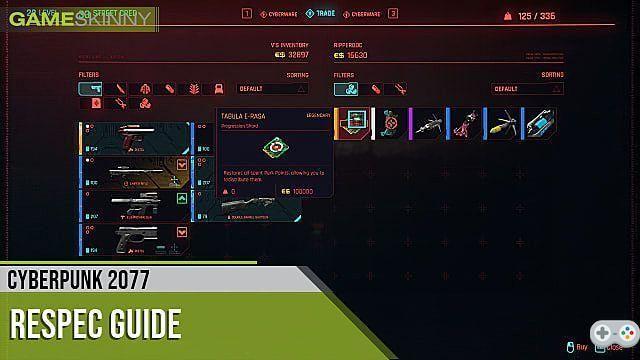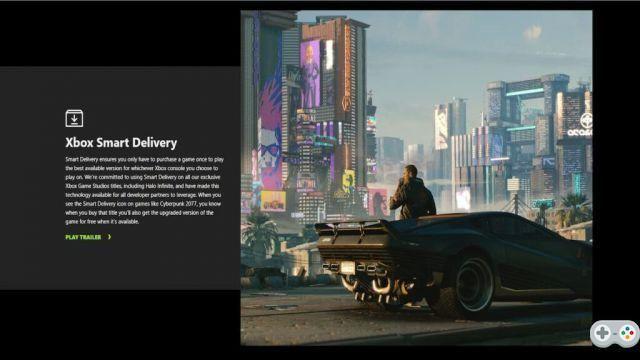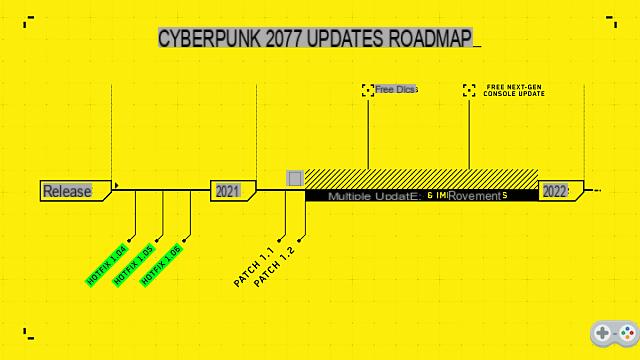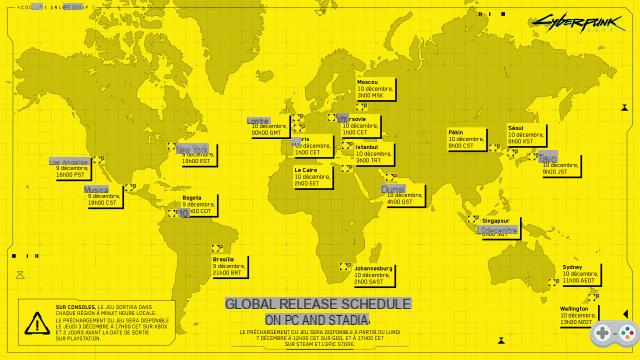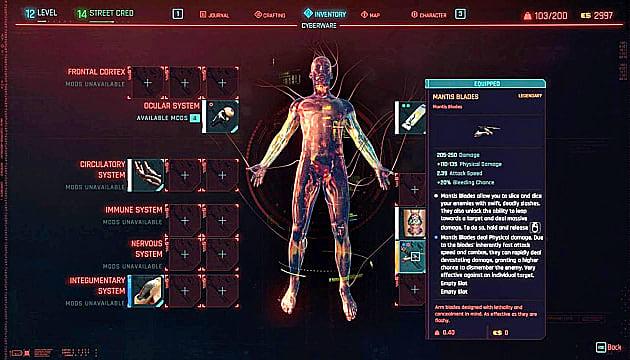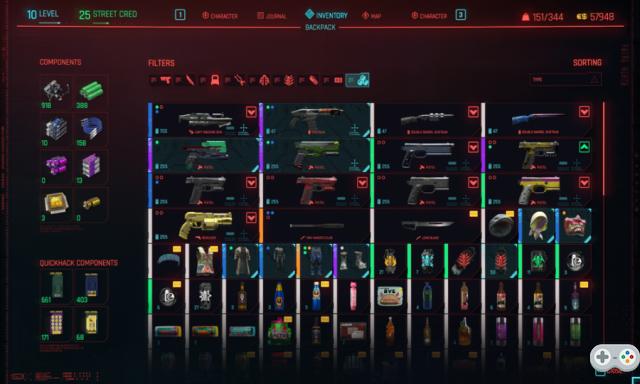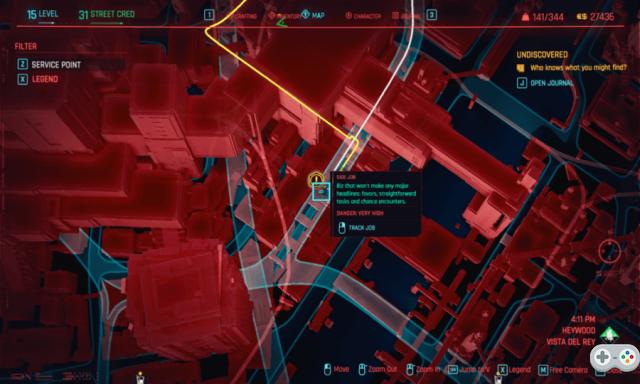Photomode in Cyberpunk 2077 is a cool and useful tool for creating awesome screenshots to share with your friends, but it's not clear exactly how to use it. Luckily, in this guide, we'll explain the ins and outs of photomode in Cyberpunk 2077.
How to use Photomode on all systems
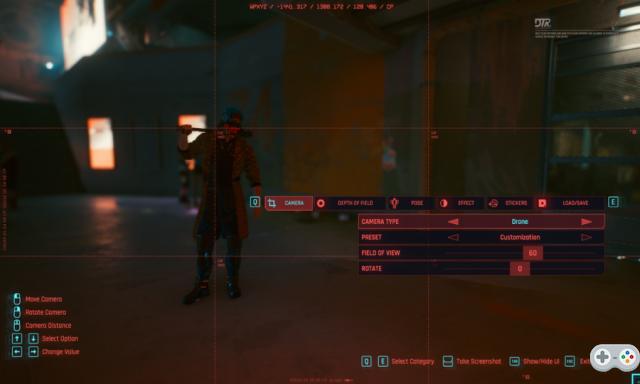
To use Photomode in Cyberpunk 2077 you need to press a specific key depending on the platform you are playing the game on. For PC it is "N" by default, and for both consoles you can access the photomode by simultaneously pressing both analog sticks.
That said, if you want to take a screen while using photomode on consoles, press both the Xbox button and Y on Playstation to do so; however, if you're using a newer Xbox Series controller, you'll need to press the share button instead. Now, to take a screen on PC, it's quite simple because all you have to do is press "spacebar"; you can also click "tab" to hide the HUD.
Navigating Photomode's menus on all three systems is also just as easy, and if you're having trouble, just look to the bottom right and sides of your screen, and the commands/keyboard shortcuts will be listed for you.
Related: How To Change Your Character In Cyberpunk 2077
What are the Cyberpunk 2077 photomode features?

Overall, Cyberpunk 2077's photomode is in-depth and there are plenty of options to play with to create fantastic images. Check the list below for all features.
- Effects: In Photomode, you can add many visual effects to your images to add that extra touch and style you need. You can also increase the grain, contrast, and chromatic aberration levels of photos.
- Feild Depth: As the name suggests, this option allows you to enable or disable Feild Depth or increase or decrease focus levels on images.
- Camera: This option allows you to switch between different viewpoints and camera presets to get the perfect angle on your character. Along with this, you can also change the field of view and rotate the image.
- Pose: The pose section allows you to place your character in various poses and positions in several categories such as idle and action. You can also pan the screen left and right, back and forth, and even completely hide your character.
- Stickers: this one is quite simple; As the name suggests, you can choose and place various stickers on your screen using this category. There are also hundreds of lore and game based logos and symbols you can play with.
- Save/load: The last option is save and load; in short, this option allows you to both save and load images in case you want to find a previous style you had
Related: How to Store Items and Increase Carry Weight in Cyberpunk 2077
For more on Cyberpunk 2077, PGG has your back. Come by today for guides to almost everything in the game and more on the way. To get started, we recommend checking out both how to buy ammo and how to steal guide cars. Beware and be careful, cybernetic mercenaries!