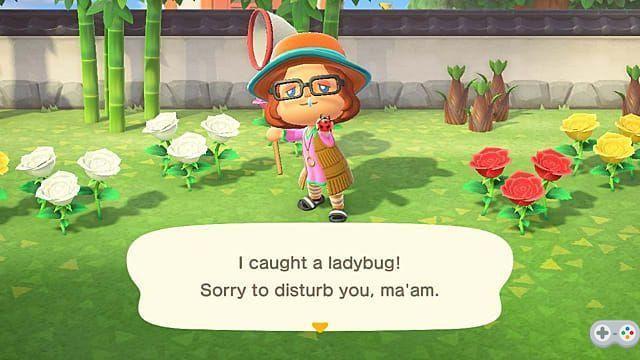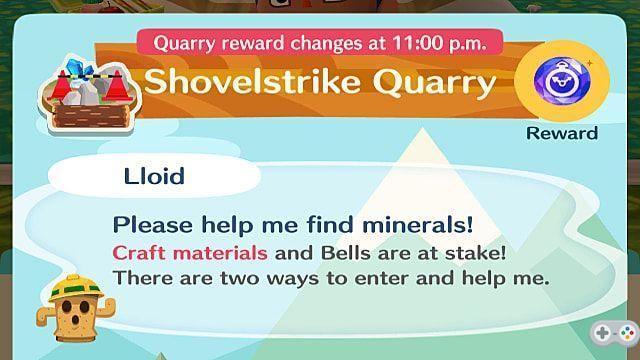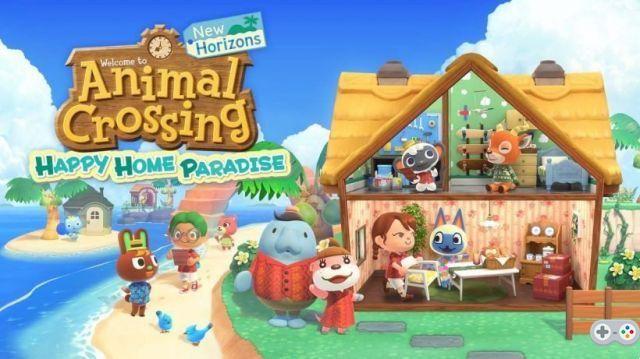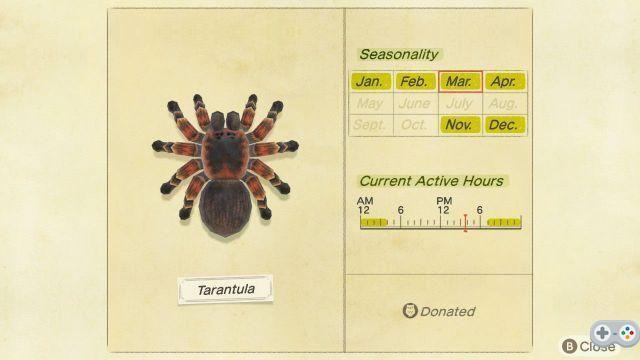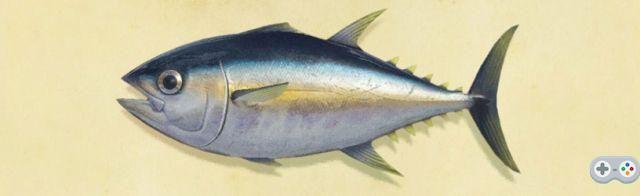With the launch of Animal Crossing: New Horizon update 2.0, players can dive into a variety of free content to enjoy, including new items, sights, and activities to do with their favorite villagers. Some users had trouble downloading this free update, however If your update is not installing, you will need to add it manually.
To manually update Animal Crossing: New Horizons, follow the steps below so you're ready to dive into the new 2.0 update.
Related: How to get and use the Pro Camera in Animal Crossing: New Horizons
- Make sure your Nintendo Switch is connected to the online service.
- Users can do this by heading to system settings from their HOME menu and scrolling down to the Internet tab. If your internet status is not connected, you will not be able to download the update.
- Once connected to the internet, hover over the app as shown below:
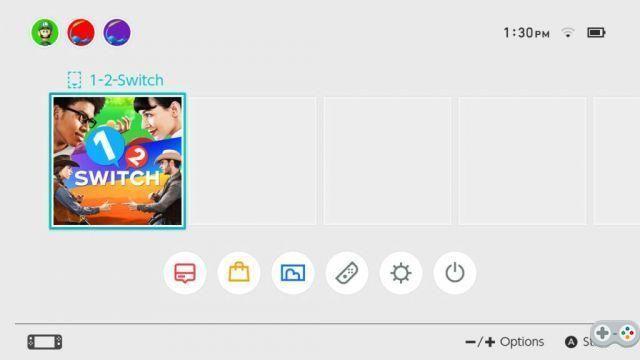 Image via Nintendo
Image via Nintendo
- Press the + or – button on your controller to display the application menu.
- From this menu, select Software Update from the left side of the following menus, as shown below:
- Be sure to choose Via Internet to download the update.
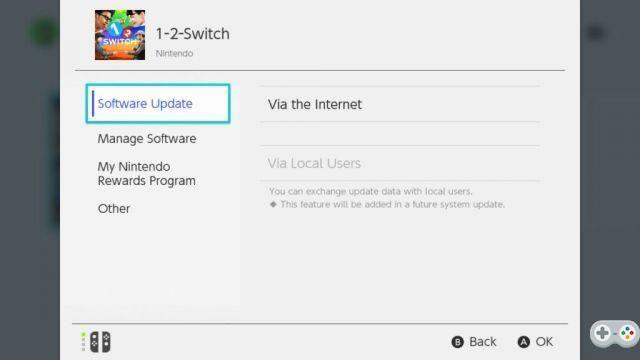 Image via Nintendo
Image via Nintendo
- To make sure your games automatically install updates in the future, go back to system settings.
- Select the System section and enable the automatic software update feature.
For more on the Animal Crossing: New Horizons 2.0 update, check out our other guides, like How to Access Home Storage and ABD from Harv's Island in Animal Crossing: New Horizons here on Pro Game Guides.